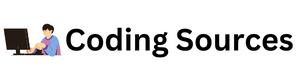1. Introduction to CSS .
CSS (Cascading Style Sheets) is a language used to describe the presentation of webpages, including colors, layout, and fonts. It is used to define how HTML elements are displayed.
CSS is used to style and layout webpages, making them look more attractive and easier to read. With CSS, you can control the color, font, the size of text, the spacing between elements, how elements are positioned and laid out, what background images or colors are used, different displays for different devices and screen sizes, and much more.
CSS can be used to style any type of document, including HTML, SVG, and XUL. It can be used in combination with other languages such as JavaScript, to create more complex webpages.
CSS is designed to enable the separation of document content from document presentation, including elements such as the layout, colors, and fonts. This separation can improve content accessibility, provide more flexibility and control in the specification of presentation characteristics, enable multiple HTML pages to share formatting by specifying the relevant CSS in a separate .css file, and reduce complexity and repetition in the structural content.
CSS can also allow the same markup page to be presented in different styles for different rendering methods, such as on-screen, in print, by voice (when read out by a speech-based browser or screen reader) and on Braille-based, tactile devices. CSS also has rules for alternate formatting if the content is accessed on a mobile device.
The name cascading comes from the specified priority scheme to determine which style rule applies if more than one rule matches a particular element. This cascading priority scheme is predictable. The CSS specifications are maintained by the World Wide Web Consortium (W3C).
2. How to Create a Responsive Website with CSS.
Creating a responsive website with CSS involves the following steps:
1. Start with a basic HTML template. This template should include the basic HTML tags necessary to create a webpage (such as <html>, <head>, <title>, <body>, etc.).
2. Include a viewport meta tag. This tag ensures that the page is rendered correctly in mobile devices.
3. Add a CSS reset. A CSS reset removes any default styling from the browser, giving you a clean slate to work from.
4. Create a grid system. Grid systems help you create a consistent page layout and make it easier to create a responsive design.
5. Use relative units. Relative units such as percentages and ems are best for creating a responsive design because they adjust automatically to different screen sizes.
6. Test your design. Test your design on different devices and browsers to make sure that it looks good and functions correctly.
7. Use media queries. Media queries are used to create breakpoints in your design, which allows you to create different layouts for different screen sizes.
8. Optimize for performance. Optimize your code and images to ensure that your website loads quickly.
Following these steps will help you create a responsive website with CSS.
3. How to Use Flexbox for Responsive Design .
Flexbox is a powerful layout tool for creating responsive web design. It allows you to create flexible, robust, and responsive layouts with minimal lines of code and no need for media queries.
To use flexbox for responsive design, you must first declare a flex container. This is done by setting the display property of the container to flex. This will inform the browser that the child elements of the container should be laid out using flexbox.
Next, you can use the flexbox properties to determine the layout of the elements. You can control the flex direction, the justification and alignment of elements, the order of elements, and the flexibility of elements.
In addition, you can use media queries to adjust the flexbox layout at different screen sizes. For example, you might use a media query to change the flex direction of the elements on a mobile device.
Finally, you can use flexbox to create responsive grids. By setting the flex-wrap property to wrap, you can create grids that are responsive to the width of the browser window. This allows you to create layouts that look great on any device.
Using flexbox for responsive design is a great way to create robust, responsive layouts with minimal lines of code. It allows you to create flexible, robust, and responsive layouts with minimal lines of code and no need for media queries.
4. Techniques for Writing Maintainable CSS .
Techniques for writing maintainable CSS include:
1. Use a preprocessor like Sass or LESS: Preprocessors are a great way to help keep your CSS maintainable. They allow you to write your styles in a more structured, organized way and you can also use variables, mixins, and functions to make it easier to maintain.
2. Keep it organized: Organize your style sheets in a logical way. Group selectors together that apply to the same element, and use comments to separate sections. This makes it easier to find and modify styles later on.
3. Use a naming convention: Naming your classes and ids in a consistent way helps keep your code readable and maintainable. A popular way to do this is with BEM (Block, Element, Modifier) where each class is named according to its purpose.
4. Write modular code: Writing your code in small modules makes it easier to maintain and reuse. You can also use CSS namespaces to keep your code organized and avoid conflicts.
5. Keep it DRY (Don't Repeat Yourself): Whenever possible, try to avoid repeating styles and instead use classes to make your code more DRY (Don't Repeat Yourself). This makes it easier to maintain and update.
6. Use a CSS linting tool: A linting tool can help you catch errors and identify areas of your code that could be improved. There are several popular ones available, such as CSS Lint and Stylelint.
5. Best Practices for Optimizing CSS Performance .
1. Combine and Minify CSS Files: Combining multiple CSS files into one file can reduce the number of HTTP requests and reduce the loading time of your page. Minifying your CSS files by removing all unnecessary characters (like comments, white spaces, and new lines) can also reduce the file size and subsequently improve the loading time.
2. Avoid Redundant Stylesheets: Remove any redundant stylesheets that are not needed and that can slow down the loading time of your page.
3. Use Shorthand Properties: Use shorthand properties instead of long-hand properties when styling your page. Shorthand properties are a set of CSS properties that can be combined into one shorthand property to reduce the code and improve the performance.
4. Use CSS Sprites: CSS Sprites are a technique for combining multiple images into one single image file to reduce the number of HTTP requests and improve the loading time.
5. Avoid Inline Styles: Inline styles are used to apply styles to a single element, but they are not recommended as they can increase the load time of the page. It is better to use classes and IDs to apply styles to multiple elements.
6. Avoid Using !important: The !important property is used to override the styles applied to an element, but it should be avoided as it can slow down the loading time of the page.
7. Utilize CSS Caching: The browser caches the CSS files which are used in the page and stores them for later use. Utilizing CSS caching can help improve the loading time of the page.
8. Use Modern CSS: Modern CSS such as Flexbox and Grid can help you create responsive, efficient and lightweight designs. Using such modern CSS can help improve the performance of your page.
6. Exploring the Various CSS Selectors .
CSS selectors are patterns used to select the element(s) you want to style. They are the part of a CSS rule that tells the browser which HTML elements should be selected to have the CSS property values inside the rule applied to them.
The most common selectors are:
- Type selectors: Selects all elements of a specific tag name, such as p or h1.
- Universal selectors: Selects all elements on a page, such as *
- Class selectors: Selects all elements with a specific class attribute, such as .classname
- ID selectors: Selects a unique element with a specific id attribute, such as #idname
- Descendant selectors: Selects all elements that are descendants of a specified element, such as ul li
- Child selectors: Selects all direct children of a specified element, such as ul > li
- Adjacent sibling selectors: Selects all elements that are the adjacent siblings of a specified element, such as h1 + p
- Attribute selectors: Selects all elements with a specific attribute or attribute value, such as [type="text"]
- Pseudo-class selectors: Selects all elements with a specific state or relation to the document, such as :hover or :nth-child(3)
- Pseudo-elements selectors: Selects a part of an element, such as ::before or ::first-letter.
7. Building CSS Animations with Transitions and Keyframes .
CSS animations allow you to create complex visual transitions and animations without the need for JavaScript or other programming languages. CSS transitions and keyframes are the two primary methods for creating CSS animations.
Transitions allow you to animate an element from one state to another using a simple set of CSS properties. This type of animation is useful for creating subtle transitions between two states, such as changing the color of a button when it’s hovered over. To create a transition, you must first specify the CSS property you want to animate, such as width, height, color, or opacity. The transition property is then used to define the duration of the animation, the easing function, and any delay or callback functions.
Keyframes allow you to create complex animations with multiple steps. A keyframe is a specific point in the animation timeline that defines how the element should look at that moment. You can specify different values for each keyframe, such as colors, sizes, or positions. When the animation plays, the browser will animate the element from one keyframe to the next. To create a keyframe animation, you must first define the @keyframes property, which contains a list of steps and the associated values for each step. Once the keyframes are defined, the animation property is used to define the duration, easing function, and any delay or callback functions.
By combining transitions and keyframes, you can create complex animations that can be used to enhance the user experience on your website.
8. How to Use Responsive Images with CSS .
Responsive images are images that adjust their size and resolution to fit the size of the screen they are being viewed on. To use responsive images with CSS, you need to set the width and height of the image as a percentage of the total page size. You can also use the max-width and max-height properties to set a maximum size for the image. Additionally, you can use the object-fit property to control how the image is resized when the screen size changes. Finally, you can use the srcset attribute to provide different versions of the same image for different screen sizes.
9. A Guide to Writing Modular CSS .
1. Understand the basics of writing modular CSS:
Modular CSS is a method of writing CSS code that makes it easier to maintain and reuse code across different projects. It involves writing small, reusable components that can be reused in different projects or websites. It helps improve consistency, maintainability, and scalability of a codebase.
2. Write styles in a modular way:
When writing styles in a modular way, it's important to keep in mind the concept of “components”. A component is a set of related styles that can be used to create a consistent look and feel. Components can range from a single style to a complex set of styles.
3. Create a style guide:
Creating a style guide is essential for writing modular CSS. A style guide will help you keep your code organized and consistent. It should include a list of all of the components you have created, as well as guidelines on how to use them.
4. Use classes and IDs:
When writing modular CSS, it's important to use classes and IDs to differentiate styles. This will help keep your code organized and make it easier to find and modify specific styles.
5. Utilize preprocessors:
Using a preprocessor like Sass or LESS can help make writing modular CSS easier. Preprocessors allow you to write styles more quickly and easily, as well as use variables and mixins.
6. Utilize frameworks:
Frameworks like Bootstrap and Foundation can help make writing modular CSS easier. These frameworks provide pre-built components that can be used to quickly create a consistent look and feel.
7. Take advantage of libraries:
Libraries like Normalize.css and Reset.css can help make writing modular CSS easier. These libraries provide a set of standard styles that can be used to create a consistent look and feel.
8. Use tools:
Tools like Autoprefixer and CSS Lint can help make writing modular CSS easier. Autoprefixer will automatically add vendor prefixes to your CSS, while CSS Lint will check for syntax errors and suggest improvements.
9. Use automation:
Automating certain tasks like minification and linting can help make writing modular CSS easier. Automation tools like Gulp and Grunt can be used to automate these tasks, which will make your code more efficient and organized.
10. Making Your CSS Work Across All Browsers .
In order to make your CSS work across all browsers, you'll need to take the following steps:
1. Use a Reset Style Sheet to ensure consistent behavior across browsers.
2. Use vendor prefixes for all CSS properties.
3. Test your code in multiple browsers and devices to ensure compatibility.
4. Develop with mobile-first principles in mind.
5. Utilize feature detection when possible.
6. Use specific selectors and avoid universal selectors.
7. Use CSS3 Media Queries for responsive designs.
8. Use progressive enhancement techniques when possible.
9. Optimize your code for performance.
10. Use a CSS preprocessor to reduce the amount of code you need to write.
11. Understanding the Basics of the CSS Box Model .
The CSS box model is the foundation of layout on the web. It describes the rectangular boxes that are generated for elements in the document and the layout of these boxes in terms of size, position, and layer.
The box model is composed of four elements: the content area, the padding, the border, and the margin.
Content Area: The content area is the area within an element that contains the text, images, or other content.
Padding: The padding is the space between the content area and the border. It is transparent, meaning that it has no background color or other styling.
Border: The border is a line around the content area and padding that can have a width, color, style, and other styling.
Margin: The margin is the space between the border and the other elements on the page. It is also transparent.
The size of the box model is determined by the width and height of the content area, the padding, the border, and the margin. The position of the box model is determined by the margin and the offset properties.
The layer of the box model is determined by the z-index property, which allows elements to be stacked on top of each other.
The CSS box model is essential for creating web layouts and understanding how elements interact with each other. It is important to understand the basics of the box model in order to create a successful web layout.
12. How to Use Media Queries for Responsive Design .
Media queries are a powerful tool for responsive web design. They are a feature of CSS3 that allows web designers to adjust the design of a website based on the size and orientation of the user’s device.
Using media queries, designers can make design changes for different screen sizes, orientations, and resolutions. This means that a website can look and function differently depending on the device being used to view it.
To use media queries, web designers need to include the @media rule in the CSS file. This rule tells the browser which styles to apply when certain conditions are met.
The most commonly used condition is the min-width query, which is used to specify a minimum width for a design. For example, if a website is designed to look best on desktop computers, the designer could set a minimum width of 1024px. This would mean that the design would only be applied for screen sizes larger than 1024px.
Other conditions can be used to target specific devices, such as the orientation query which is used to target portrait or landscape orientations.
Media queries are a great way to make sure that a website looks good on any device. By testing and adjusting the design for different screen sizes and orientations, designers can make sure that their websites look great no matter what device is being used.
13. Creating a Responsive Navigation Menu with CSS .
Creating a Responsive Navigation Menu with CSS in detail
Step 1: Create an Unordered List
The first step in creating a responsive navigation menu with CSS is to create an unordered list of navigation items. This list should include the main navigation items for your website. Use the HTML <ul> tag to create the list.
Step 2: Add CSS for the Navigation Menu
Next, add some CSS styling to the navigation menu. This will define how the navigation items appear on the page.
Start by setting the width and height of the navigation menu. The width should be set to 100%, so that it is responsive and fills the entire page. The height can be set to whatever suits the design of your website.
Next, set the background colour of the navigation menu. This can be done using the background-color property.
Step 3: Add CSS for the Navigation List Items
Now, add some CSS styling to the list items in the navigation menu. Start by setting the display property to ‘block’. This will ensure that the list items occupy the full width of the navigation menu.
Next, set the text-align property to ‘center’. This will ensure that the text in the navigation items is aligned in the center.
Step 4: Add CSS for the Navigation Links
Now, add some CSS styling to the navigation links. Start by setting the display property to ‘inline-block’. This will ensure that the links are displayed side by side.
Next, set the padding property to ‘10px’. This will ensure that there is a space of 10 pixels between each link.
Step 5: Add CSS for the Hover Effect
Finally, add some CSS styling to create a hover effect on the navigation links. Start by setting the background-color property to the color of your choice. This will be the color of the links when hovered over.
Next, set the color property to the color of your choice. This will be the color of the text when hovered over.
And that’s it! You’ve now successfully created a responsive navigation menu with CSS. Now all you need to do is add your content and you’re all set.
14. Introducing CSS Shapes and Clipping .
CSS Shapes allow authors to define geometric shapes on elements. This allows for more interesting layouts and designs on webpages. CSS Clipping allows authors to define a region of an element to be visible and is used in conjunction with shapes to create interesting layouts.
CSS Shapes can be defined using the shape-outside property, which takes a shape reference or a shape function as its value. Shape references can be either circle, ellipse, inset, or polygon, while shape functions can be circle(), ellipse(), inset(), or polygon().
Circle and ellipse shape references can be used to define a circle or ellipse shape around an element, with the inset shape reference being used to create an inset rectangle. The polygon shape reference and shape function can be used to define a custom shape around an element.
CSS Clipping can be used to define a visible region of an element. This can be used in conjunction with shapes to create interesting layouts and designs. The clip-path property can be used to define a visible region of an element and can accept either a shape reference or a shape function as its value.
In conclusion, CSS Shapes and Clipping allow authors to create interesting layouts and designs on webpages. Shape references and shape functions can be used to define shapes around an element and the clip-path property can be used to define a visible region of an element.
15. Exploring CSS Pseudo-classes and State Selectors .
CSS pseudo-classes and state selectors are used to specify a state of an element and apply specific styles to that element when it is in that state.
CSS Pseudo-classes
Pseudo-classes are used to style an element based on its state. They are used with the colon ( : ) character and can be used to style an element when it is in a certain state.
For example, the :hover pseudo-class is used to style an element when the user hovers their mouse over it.
CSS State Selectors
State selectors are used to style an element based on its state. They are used with the square bracket ( [] ) character and can be used to style an element when it is in a certain state.
For example, the [disabled] state selector is used to style an element when it is disabled.
State selectors can also be used to style elements based on their attributes. For example, the [type="submit"] state selector can be used to style a submit button.